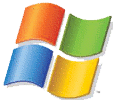
|
Installation guide |
|||
|---|---|---|---|
Installation
Below is the installation guide for Windows 2000/XP users. Linux users who have not already done so should switch over to the linux readme (in the same directory as the windows readme), where they will find a installation procedure for linux.
Guide for Windows 2000 / XP
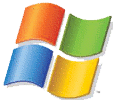
Firstly, unzip the files from the .tar file to your C:\ drive using software such as Ultimate Zip, or copy the Limp folder from the CD if you downloaded the .iso (More information on “.iso” and “.tar” can be found on the earlier page, Should I install ). Please note that installing LiMP will involve modifying a system file, “boot.ini”.
Click the Start menu, then press “Run”. Enter “cmd” without quotation marks. In the coming window type the following 4 commands (shown in blue), exactly as written:
c:
cd \
attrib -r -h -s boot.ini
notepad boot.ini
Now notepad will have opened up. Use notepad to open the text file “sample_boot_ini” which is in the LiMP folder you copied/unzipped onto your C:\ drive. If you can't see it, do a Search in order to locate it.
Copy the line C:\GRLDR=“Start LiMP” from the sample_boot_ini file you just opened. Paste it into the “boot.ini” file you opened and then save and close the file.
Type the following command in the black COMMAND window you opened before:
attrib +r +h +s boot.ini
Now edit the file “\boot\grub\menu.lst” using Notepad and modify the line containg “kernel...” , changing “ip=...” and “hostname=...” to your ip address and your hostname. Also:
hd0,0= first harddisk first partition (if windows is in C drive)
hd0,1= first harddisk second partition (if windows is in D drive change all hd0,0 to hd0,1)
hd1,0= second harddisk first partition (windows is in C drive, harddisk is connected as slave in first interface ide0) like that...
If unsure, make no changes.
Now reboot your computer.
In your boot menu, select “Start LiMP”. (The default is of course set to WINDOWS).
Select the appropriate option. The default is Limp_with_network.
LiMP should now start loading the files into your memory and boot...
[A note to those who have a partitioned hard drive, or more than one hard drive. As you probably already guessed, if your WINDOWS partition is not on the C:\ drive but e.g. on the D:\ drive, then use “D:\” instead of “C:\”, and “d:” instead of “c:”, etc.]
DID you find these installation instructions helpful? Please see the “Contact” page to make suggestions/ enlist further help if necessary.
|
Let Freedom Ring |
|
|
|